|
1) Open Outlook Express and click Tools, then click
Accounts.

2) First, Click the Mail tab at the top. Then click,
and highlight www.yourdomain.com.
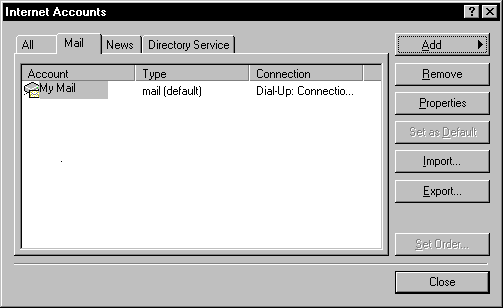
3) Now, press the Properties button.
NOTE: If you do not have www.yourdomain.com -
but you do have something like alltel.net or alltel then,
highlight that listing.
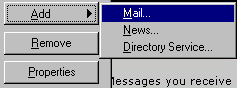
If you do not have anything that says Alltel here press
add... then Mail...then, answer the questions that the
wizard gives you.
4) Now you should be at the General Tab.
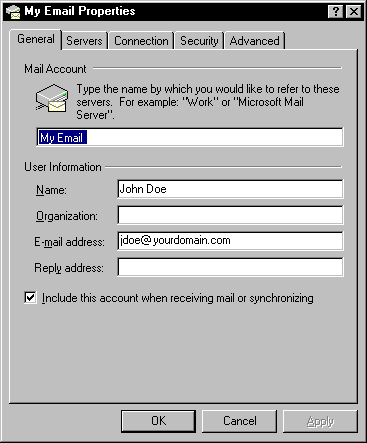
5) Fill in the Name section with your name or nickname.
6) You can fill in, or leave the Organization blank
7) E-mail Address, put you e-mail address here.
8) Make sure that bottom box is checked!
9) Next, make sure you click on the Servers Tab.
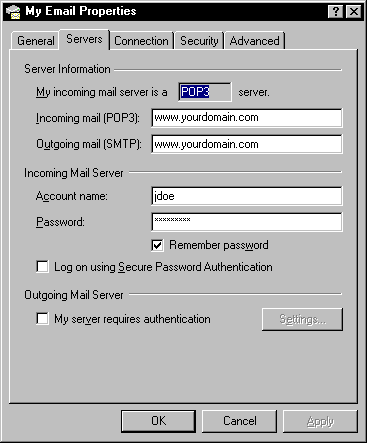
10) Where it says Incoming mail (POP3):
This should have www.yourdomain.com in the box.
11) Where it says Outgoing mail (SMTP):
This one should be set to the same as the POP3 -
www.yourdomain.com
12) Where it says Incoming Mail Server Section
Account name:
(Type in your Alltel login/user name - NOT your entire
e-mail address)
13) Where it says Password:
(The Password that you use to dial in to get connected)
14) Where it says Outgoing Mail Server Section
Leave the "My Server requires authentication"
box, Unchecked
15) Finally click on the Connection Tab
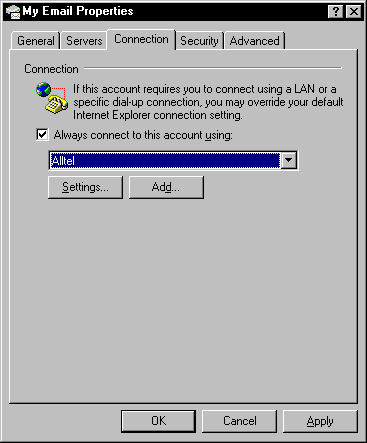
16) Check Always connect to this account using
17) Select Alltel from the pull down menu.
18) Press OK (NOT Add), then the close button.
|